| 1. Dashboard Cam Remote Controller |
|
Dashboard Cam android application could be controlled from remote android
devices with realtime remote camera frame viewing. Remote control functions might be very useful: |
|
1. When the android device is docked (or, located) at the places where hand
controlling is limited. 2. Control the remote dashboard cam application from hard-mounted tablet devices. 3. Control the remote dashboard cam by another person who could not reach the remote device. |
|
2. Usage and Functions |
|
1. To control remote dashboard cam application, both remote and controller
devices should be connected for the bluetooth radio.
2. Connection devices must be initiated from remote controller device. 3. From the both devices, the disconnection is possible by click (tap) the connected status icons. 4. Paring and connecting functions are included in the application. 5. Main remote commands are Photo Snap, Timelapse Photo, and Recording commands. 6. All the remote commands will be processed regardless the remote dashboard cam settings, and will be stopped whenever the "Stop" command is sent to the remote device. |
| A) Connect Remote Dashboard Cam |
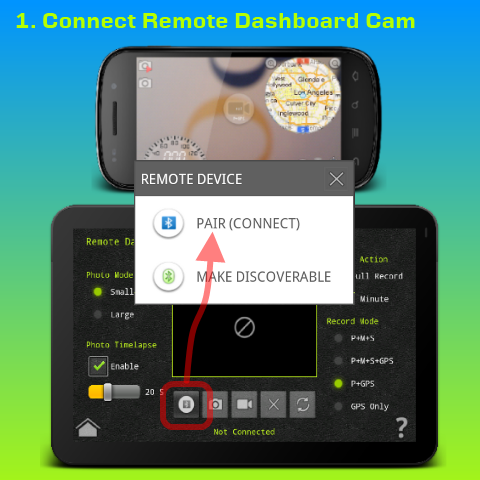 |
| B) Remote Connected Status |
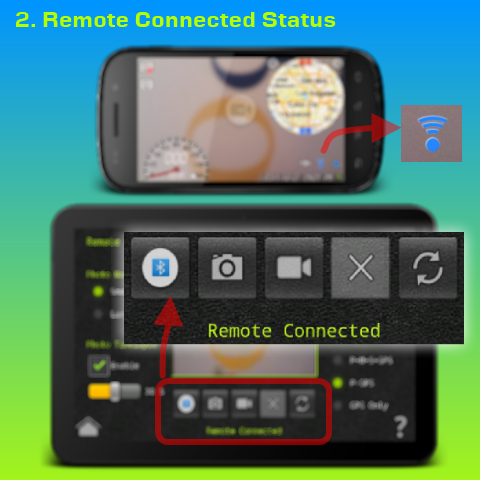 |
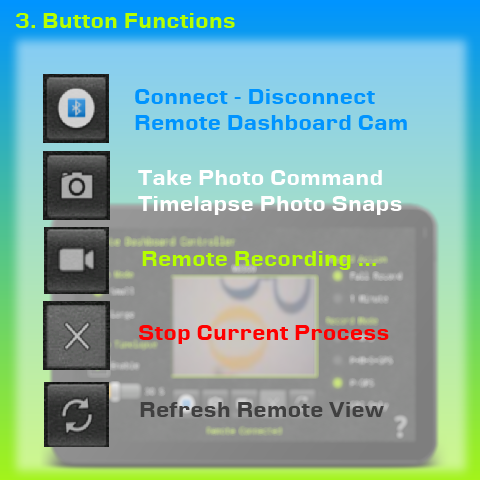 |
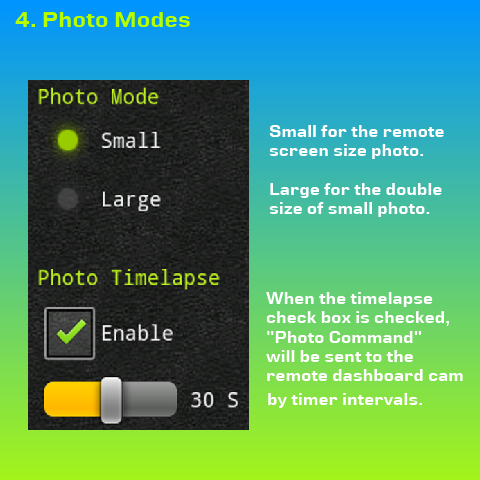 |
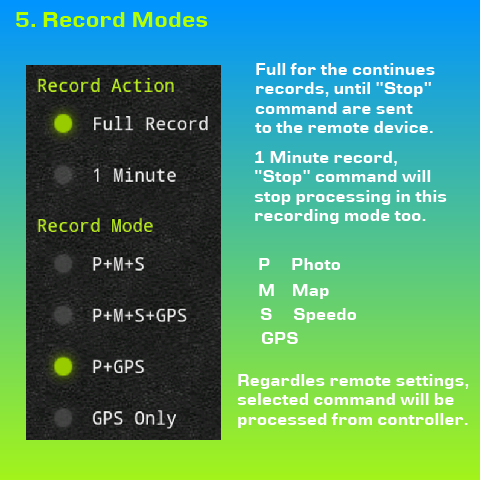 |
| For video demo: |
| http://www.youtube.com/watch?feature=player_embedded&v=p_MMnufhwAM |
| 3. For more information please contact us. |
| busywww@gmail.com |
| Download Dashboard Cam Android Application. |