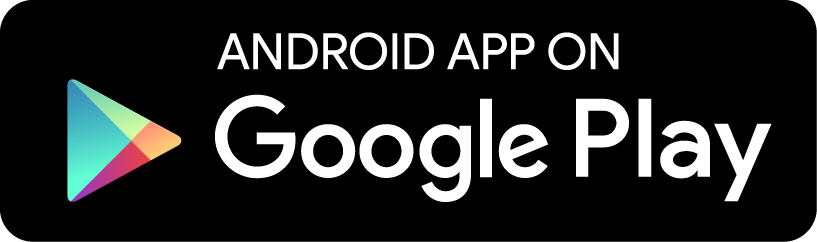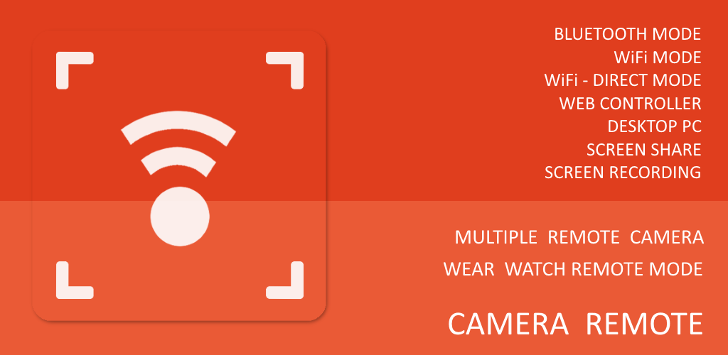
info_outline
Download Android App
file_download
Download app from google play store.
- flag APP UPDATES
WiFi-Direct (Peer to Peer) Mode
-
Available at September. 23, 2015
- Control android remote camera by using WiFi-Direct Mode.
- No wifi network is required to use WiFi-Direct options.
- More distance could be corvered than the bluetooth mode could corver.
- After WiFi-Direct connection, for the Remote Mode, use WiFi Connection Screen to connect camera mode.
- Note: Android sample app (WiFi-Direct) is based on the connection.
-
Screenshots and Help
- Main Find Remote Devices
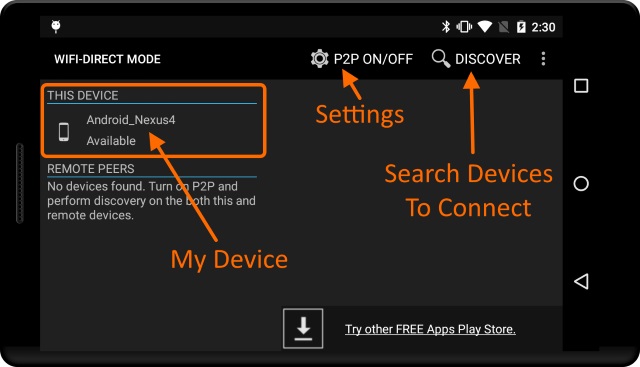
- Even though the WiFi network is not required, the WiFi must be turned on before using the WiFi-Direct mode.
- To search remote peer devices, click Search (Discover) menu on the BOTH camera and remote devices.
- Remote Peer Device
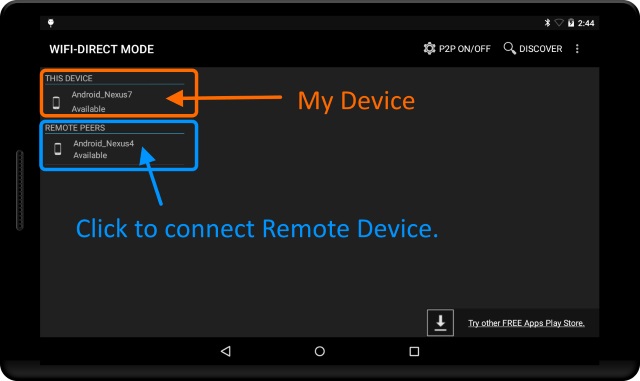
- Connect Remote Peer

- Connect - Disconnect WiFi-Direct Mode
- To start camera or remote mode, click Start App button.
- Start Camera Remote App
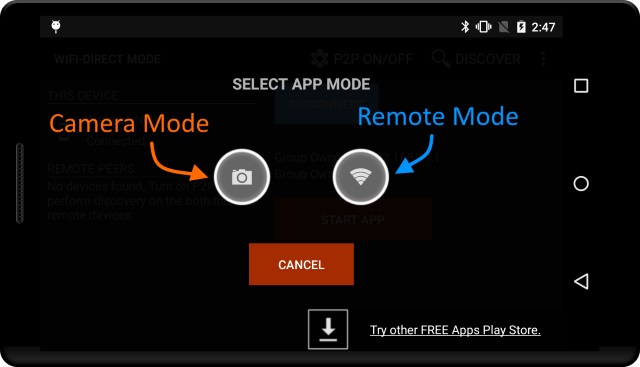
- Camera or Remote Mode
- Start Camera mode first, then start remote mode on the other peer device.
- Remote Mode Connection

- To connect remote camera device, open WiFi Connection window from remote mode.
- The camera device IP and PORT number will be automatically placed, do not need to retrieve them again.
- WiFi Direct Settings Screen
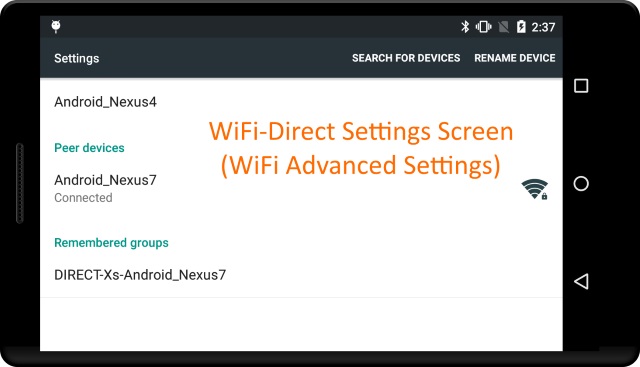
- To see if WiFi-Direct mode is available on the devices.
- WiFi-Direct setting is at the WiFi Advanced Settings on the Nexus devices.
- Other OEM device, user may have to turn On the WiFi-Direct mode manually.
- Even though the WiFi network is not required, to use WiFi-Direct mode, WiFi must be turned on before using WiFi-Direct mode.