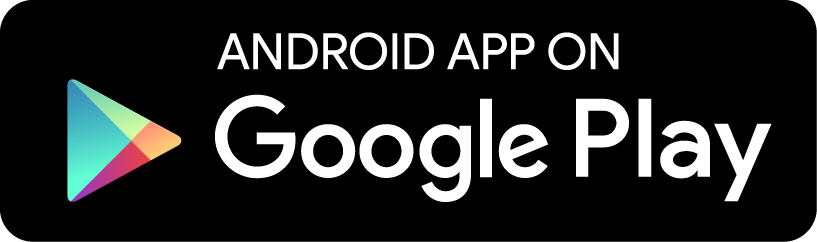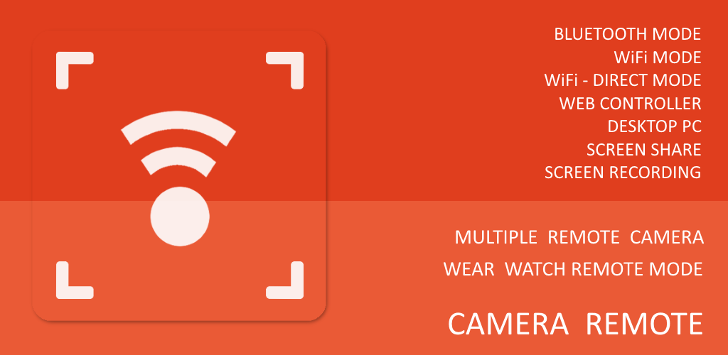
info_outline
Download Android App (Wear OS 2.0 or newer)
file_download
1. Download newly designed app from google play store. (Phone App)
Phone App name is Camera Remote Wear.
Wear Watch App name is Camera Remote Wear.
2. After installing the phone app, go to your watch and open play store app to install watch app.
From the watch app (Google Play Store app), find Apps intalled on the phone for Camera Remote Wear.
Phone App name is Camera Remote Wear.
Wear Watch App name is Camera Remote Wear.
2. After installing the phone app, go to your watch and open play store app to install watch app.
From the watch app (Google Play Store app), find Apps intalled on the phone for Camera Remote Wear.
Wear OS 1.0 Download
How to install Watch app on the Wear OS 1.0
1. Download Camera Remote phone app (ver. 2.9.0) and install to your android phone. If Camera Remote Phone app (newer than 2.9.0) is already installed on your phone, uninstall before installing downloaded (2.9.0) app.
2. Check if your watch (wear) app is installing automatically after phone app is installed from Watch.
If watch (wear) app is not installed automatically, you need to download watch apk (see bellow) and install Watch App manually by side loading.
*** Install Watch App Manually (Sideloading) ***
1. Search Google, how to sideload app on wear os.
2. Or, try to use these method if you know how to use ADB command. About ADB (android debugger bridge)
3. ABD inforamtion: How to install ADB on your computer.
a. Download Watch apk bellow.
b. Start ADB on you computer (desktop).
c. Make sure your Watch is connected for ADB command execution; see about ADB link above.
d. Install downloaded Watch App (CameraRemoteWear290.apk) to your watch.
(Windows ex. >>> c:\adb install -r CameraRemoteWear290.apk)
4. After installing the Watch App, check if Camera Remote Wear (red color icon, same as phone app) is appearing at the app list.
Camera Remote apk (ver. 2.9.0) (file name: CameraRemote290.apk)
Camera Remote Wear apk (ver. 2.9.0) for Watch maual side loading. (file name: CameraRemoteWear290.apk)
How to install Watch app on the Wear OS 1.0
1. Download Camera Remote phone app (ver. 2.9.0) and install to your android phone. If Camera Remote Phone app (newer than 2.9.0) is already installed on your phone, uninstall before installing downloaded (2.9.0) app.
2. Check if your watch (wear) app is installing automatically after phone app is installed from Watch.
If watch (wear) app is not installed automatically, you need to download watch apk (see bellow) and install Watch App manually by side loading.
*** Install Watch App Manually (Sideloading) ***
1. Search Google, how to sideload app on wear os.
2. Or, try to use these method if you know how to use ADB command. About ADB (android debugger bridge)
3. ABD inforamtion: How to install ADB on your computer.
a. Download Watch apk bellow.
b. Start ADB on you computer (desktop).
c. Make sure your Watch is connected for ADB command execution; see about ADB link above.
d. Install downloaded Watch App (CameraRemoteWear290.apk) to your watch.
(Windows ex. >>> c:\adb install -r CameraRemoteWear290.apk)
4. After installing the Watch App, check if Camera Remote Wear (red color icon, same as phone app) is appearing at the app list.
Camera Remote apk (ver. 2.9.0) (file name: CameraRemote290.apk)
Camera Remote Wear apk (ver. 2.9.0) for Watch maual side loading. (file name: CameraRemoteWear290.apk)
info_outline
New Wear Watch App and Companion Phone App
NEW WEAR WATCH APP and PHONE APP
Exclusively for the watch app for easy and simple version of original camera remote app wear support version.
Control android camera from Wear Watch
Take photos and videos from Wear Watch.
Live view from watch while recording video and take photos.
Self timer is available.
File explore is available on the phone app.
Exclusively for the watch app for easy and simple version of original camera remote app wear support version.
Control android camera from Wear Watch
Take photos and videos from Wear Watch.
Live view from watch while recording video and take photos.
Self timer is available.
File explore is available on the phone app.
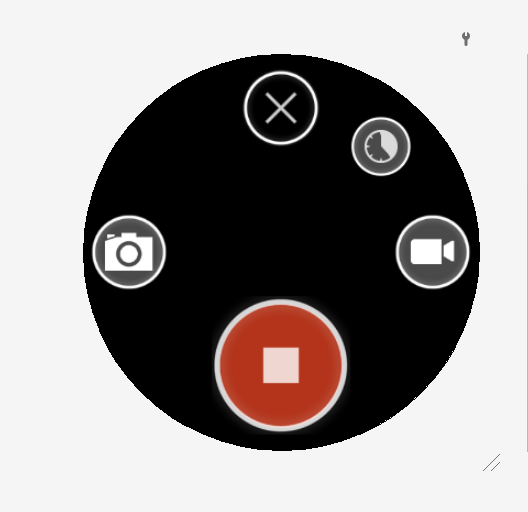
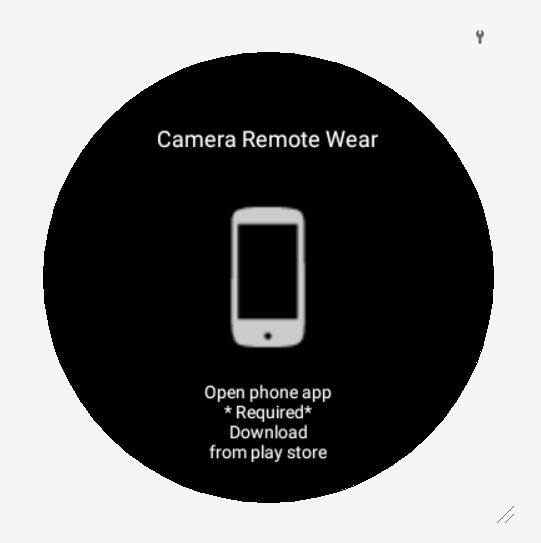
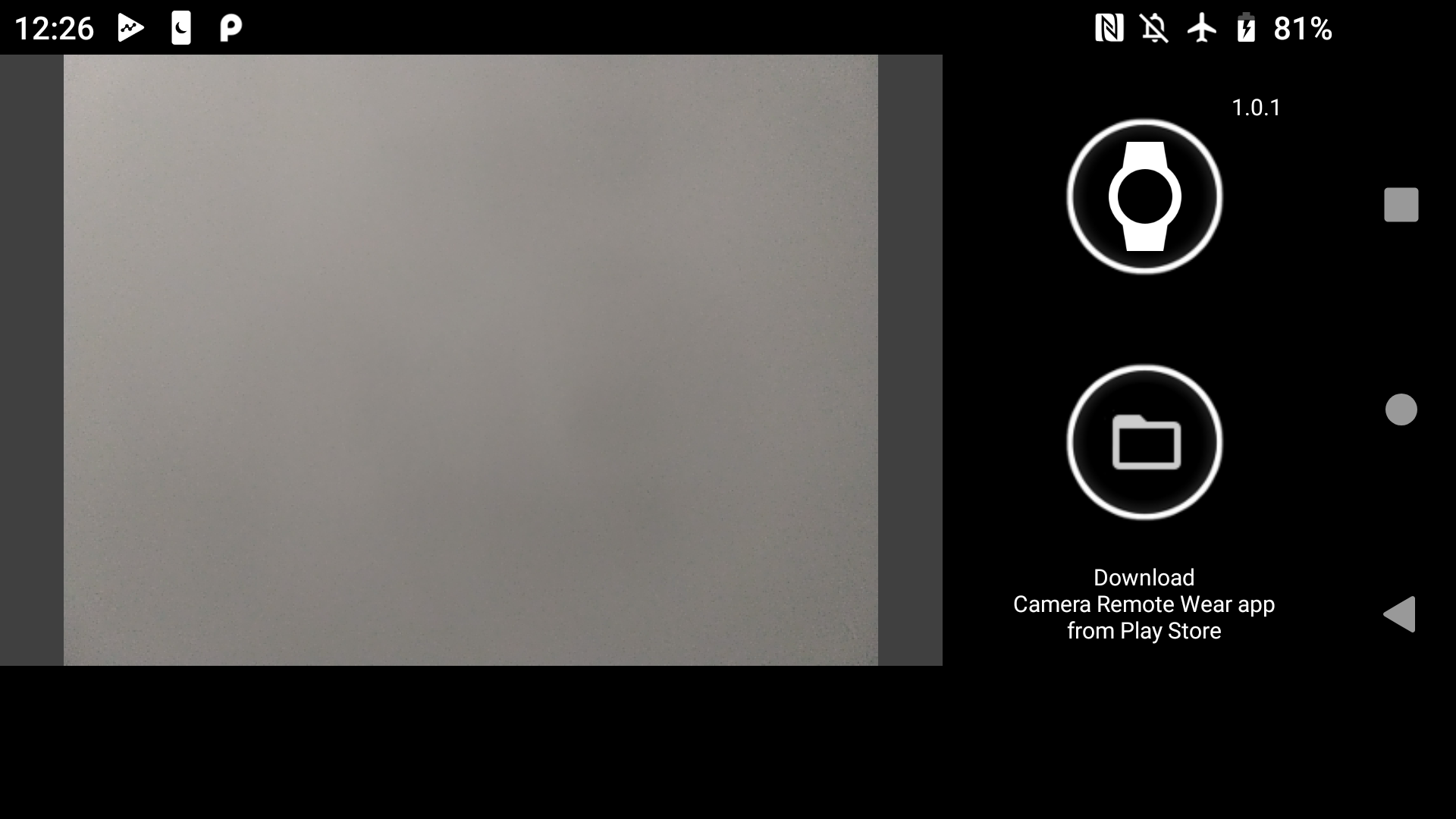
info_outline
Android Wear Watch Demo
play_circle_filled
See demo video, YouTube.
- flag APP UPDATES
CAMERA REMOTE WEAR SCREENSHOTS AND USAGE
INSTALL & OPEN WEAR APP
When the latest android app (ver. 2.4.4) is installed on the android phone, the Wear App is automatically installed and synced on the connected wear watch.
1. For the first time wear app connection, please try to open (connect) camera remote app from Wear Watch for the wear app initialization.
2. If wear app is not appearing at the watch, open android wear app from mobile phone; then Resync apps from settings. Or, try to uninstall and reinstall the Camera Remote Android app.
3. To run camera remote wear app properly, the newest Google Play Service is required on the wear watch. The newest Google Play Service will be automatically pushed on the wear watch when the latest camera remote android app is installed. To see the google service version, from the wear watch; go to settings >> about >> software version, and click the software version. The google play service 6.5.9+ version is required.
3. Wear app is in the BETA version, and there may have some bugs. Please report me any issues and/or for better wear app useage and improvements.
4. In the future updates, more remote control functions will be included in the wear app.
1. For the first time wear app connection, please try to open (connect) camera remote app from Wear Watch for the wear app initialization.
2. If wear app is not appearing at the watch, open android wear app from mobile phone; then Resync apps from settings. Or, try to uninstall and reinstall the Camera Remote Android app.
3. To run camera remote wear app properly, the newest Google Play Service is required on the wear watch. The newest Google Play Service will be automatically pushed on the wear watch when the latest camera remote android app is installed. To see the google service version, from the wear watch; go to settings >> about >> software version, and click the software version. The google play service 6.5.9+ version is required.
3. Wear app is in the BETA version, and there may have some bugs. Please report me any issues and/or for better wear app useage and improvements.
4. In the future updates, more remote control functions will be included in the wear app.
Camera Remote Wear Demo Video (YouTube)
STARTING AND CLOSING APPS
There are two methods to start and connect wear app.
1. From Wear Watch, start app and click the mobile phone image. (First time wear connection, use this method.)
2. From Camera Mode, click the Wear app icon.
3. To show the control buttons, click the background image; the contol buttons will be hidden after few seconds for better preview experiences.
To end or close apps, just swipe out the current wear app; then both camera mode and wear app will be closed.
From Camera Mode, click the wear app icon again to close wear app.
1. From Wear Watch, start app and click the mobile phone image. (First time wear connection, use this method.)
2. From Camera Mode, click the Wear app icon.
3. To show the control buttons, click the background image; the contol buttons will be hidden after few seconds for better preview experiences.
To end or close apps, just swipe out the current wear app; then both camera mode and wear app will be closed.
From Camera Mode, click the wear app icon again to close wear app.
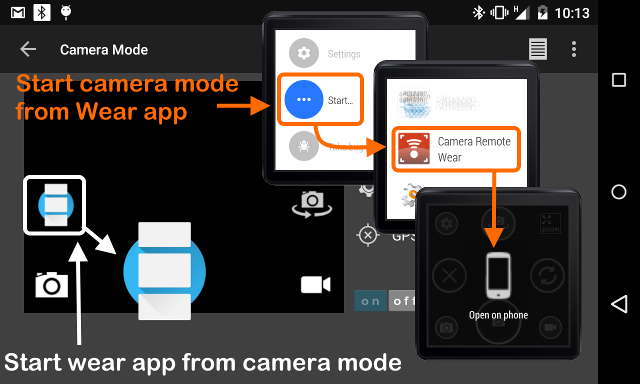
WEAR APP MAIN
Wear app has functions
1. Remote camera control, including photo and video recording.
2. Change remote camera, front or rear.
3. Remote camera settings; photo, video, and preview size, focus mode, flash mode.
4. Stop or refresh remote camera.
5. Remote camera zooming. (Live view while video recording, refer to camera remote version 2.4.x section)
1. Remote camera control, including photo and video recording.
2. Change remote camera, front or rear.
3. Remote camera settings; photo, video, and preview size, focus mode, flash mode.
4. Stop or refresh remote camera.
5. Remote camera zooming. (Live view while video recording, refer to camera remote version 2.4.x section)
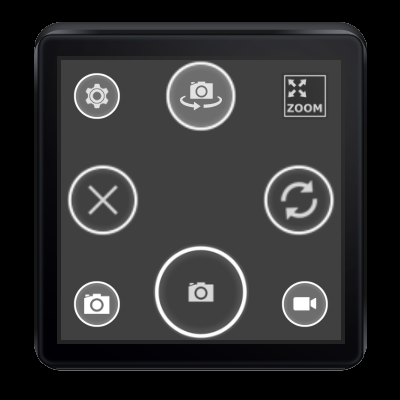
REMOTE CAMERA ZOOMING
To open or close zoom control
1. Click zoom button to open zoom control.
2. To hide zoom control, click the zoom button or click the image again.
1. Click zoom button to open zoom control.
2. To hide zoom control, click the zoom button or click the image again.
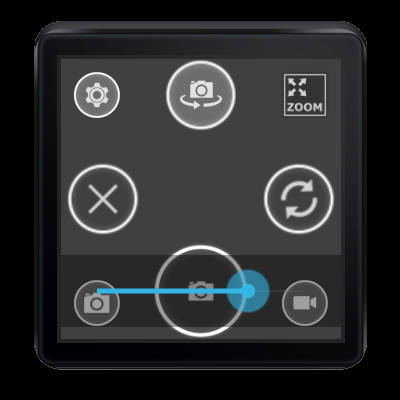
REMOTE CAMERA SETTINGS
Remote camera settings
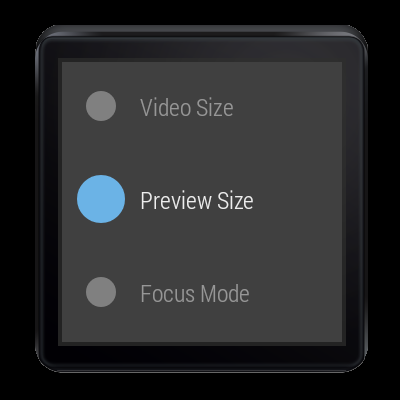
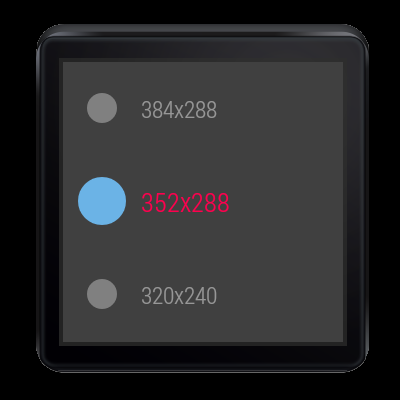
- Help and Information
-
Web Controller Information
- New Web Controller, requires android app version 2.4.x and above.
- Old version is still available for the older version android app users.
-
Download Application
- Camera Remote Android App
-
Download PC Application (Latest Version 8: Multiple Camera Control Support)
(V8 install info.: please un-install previous version first, and then install new version)